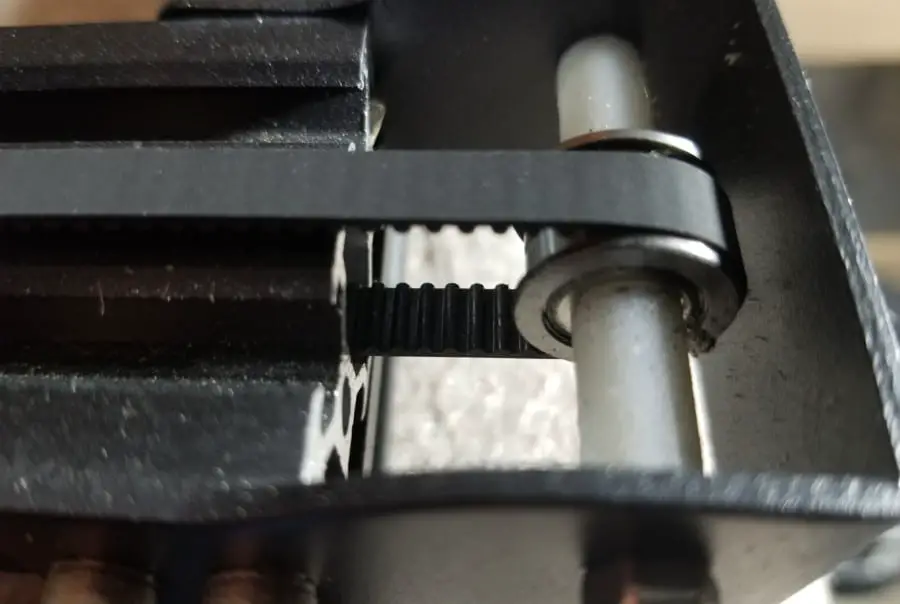
If you’ve owned Creality’s Ender 3 3D printer for any length of time, you may have noticed issues with inconsistent layers. These issues could be caused by a lack of tension on its X and Y-Axis Belts. Any machine with repetitive use will require maintenance, and the high-quality Ender 3 is no different.
Whether you are printing a very large print or creating a high-quality prototype, the last thing you want is for your Ender 3 to make your print look jagged or low quality. Although these issues are annoying, they are easily solvable problems that are actually quite common.
This tension guide will walk you the following:
- Problems caused by loose X and Y-Axis belts
- How to adjust the tension on the belts
- How to make sure your belts are working properly
- Different add ons or modifications to simplify tuning the tension of your belts
Problems Caused By a Loose Belt
A loose belt in any product is rarely ever a good thing. The Ender 3’s X-axis belt loosening is a common problem for its users; and without proper maintenance, it will result in a variety of issues.
Decreased Quality
While layer lines on the Ender 3 are usually quite invisible, the lines will become increasingly more apparent with continued use. For a visual of this, check out this video from the Tomb of 3D Printer Horrors YouTube channel.
Should you continue to ignore the issue, your prints will begin to show a staggering effect due to layer shifting. Your once smooth sides will now print out almost stair-like.
Veering Belt
An improperly tightened belt can rub against the side of the belt track. This rubbing can cause friction that will wear down the belt over time.
Misalignment of your printer’s belts can not only damage or snap the belt, but it can also result in terrible print quality.
An issue that was brought to my attention by Creality 3D’s technicians was foreign object interference. Make sure that there is nothing in the surrounding belt area that could be preventing your Ender 3 from moving freely. After that, assure that nothing is caught in the gears holding the belt.
Misprinted Segments
Lastly, a loose belt can result in misprinted segments throughout the print. This is a result of a belt missing a gear and going off track. A belt missing gears can cause holes in the design you just spent hours printing.
What can you do to fix these issues? It’s actually quite simple..
Adjusting the Tension
To adjust the tension on your Ender 3 3D Printer’s X and Y-Axis belts you’ll need to follow these steps:
- Use the hex keys that were provided with your printer or an Allen wrench to start.
- Loosen up the bolts that hold the X-Axis Tensioner in place (don’t remove the bolts because you will need to screw them back in shortly)
- Take the largest hex key and place it in between the tensioner and the X-Axis extrusion rail.
- Use that hex key as a lever and make the belt as tight as possible while you re-tighten the bolts on the tensioner.
While the Y-Axis doesn’t normally have as much of an issue with a loose belt, it too can lose tension over time. Follow the same process for the Y-Axis belt as you would for the X-Axis belt.
When you tighten it, the belt should be as taut as possible and have no slack. This will prevent your Ender 3 from losing gears and keep it running smoothly for all your 3D printing jobs. You don’t want your 3D printed chess piece to come out like the Leaning Tower of Pisa due to unexpected shifting.
Securing Your 3D Printer’s Tension
Sometimes we get too excited about the printing part of a 3D Printer and forget that, like most machines, preemptive maintenance is required. Before you print, pluck the tension belts for both the X and Y-Axis. If the belt feels taut and makes a noise as a guitar string would, then you are in good shape to begin printing.
Periodically adjusting the tension on your belt is also a great preventative measure. If you adjust it after multiple uses or after a long period between uses, then you can be sure that it remains tight and that you get an optimum printing job in return.
Replacing a belt for the X or Y-Axis could be an issue should one snap or become frayed over time. Luckily, the Ender 3 belts come in a package on Amazon.com for $12.99 + tax/shipping and can be easily replaced should you have the instruction manual on hand.
Testing Your Belt Tension
The simplest way to see if you have placed proper tension on your belt is by printing a cube. It doesn’t have to be huge, just a 1×1 cube. If the cube comes out smooth on all sides and there doesn’t seem to be any layers that appear off, your Ender 3 is in good shape. If your print appears shaky on the sides like it isn’t quite lined up with the other layers, then you need to make adjustments.
Obviously there are a lot of different ways to test your printer’s calibration, but a cube is small and doesn’t use a lot of filament. You can even stop the cube halfway through the print if you notice any layer issues starting to pop up.
Tension Belt Modifications
Although the method for adjusting the tension seems easy on paper, many users have expressed their frustrations with doing so. This has prompted several Ender 3 users to 3D design a tension adjusting device to make the adjusting process much easier.
There are multiple designs for tension adjusting devices specifically for the Ender 3 3D Printer, and their designers offer them for a low price (or even free if you download them from Thingiverse.com).
Thingiverse user MakeChetti offers their design for a Belt Tensioner for both the X and Y-Axis Tensioners absolutely free. This design uses a bolt turning method to adjust the tension of either belt easily and the best part is, you make it yourself.
Another free option is from a Thingiverse user by the name of Konnithia. This designer has a Belt Tensioner that has a more sleek design that is more fitting to the look of the 3D printer. It also uses a bolt turning method to get rid of any excess slack while you tighten the bolts on the tensioner.
If you would like to purchase a non-3D printed belt tensioner. Amazon.com offers a variety of belt tensioners ranging from $12.99 to $57.89. The highest rated of these tensioners are made by Creality 3D (Amazon Link), the designer of the printer, and runs around $15.99.
Other Existing Problems With the Ender 3 3D Printer
Some users have issues with their Ender 3’s under extrusion problem. Reddit user u/Talkurt (https://www.reddit.com/r/3Dprinting/comments/8vxttn/under_extrusion_on_ender_3_sharing_my_mistake_and/) seems to have had this issue and provides an excellent solution to fix your 3D Printers extrusion with just one simple adjustment.
These are the more common issues that are surprisingly easily solvable. For more information on your Ender 3, contact Creality’s shop at service@creality3d.shop and the technician will get in touch with you in no time.
Although the Ender 3 is an excellent 3D Printer, it takes time to really understand how it works. Taking the time to understand basic maintenance of your machine will allow you to turn your print into a masterpiece. If your first few prints don’t turn out right then keep working with it, and make adjustments until you have the best quality possible.
